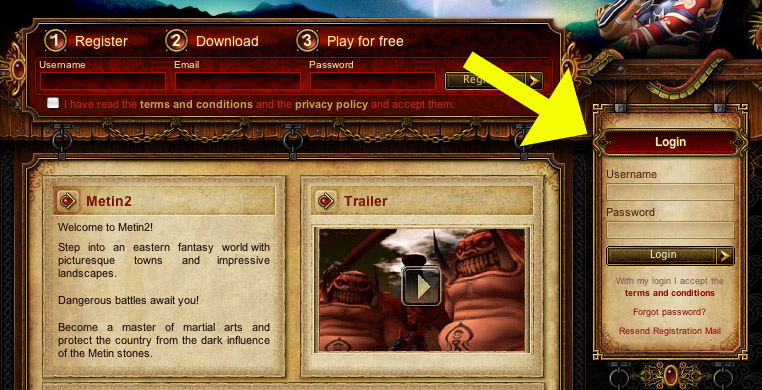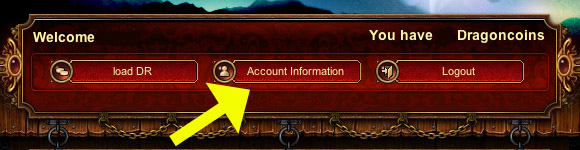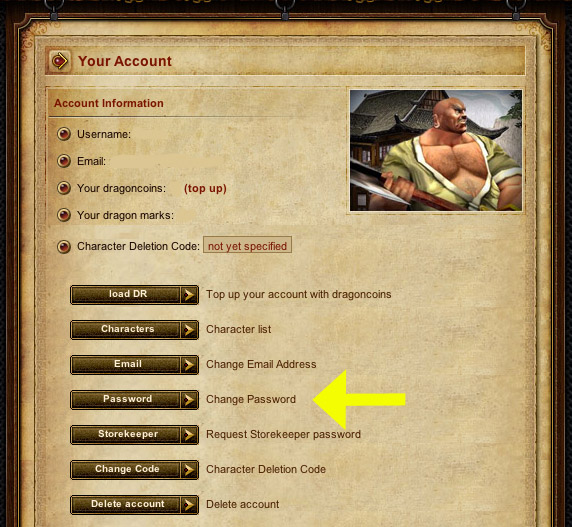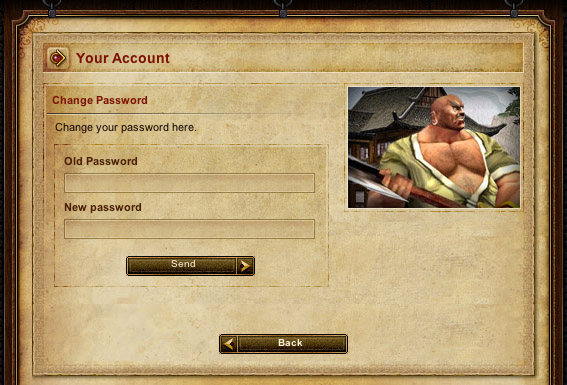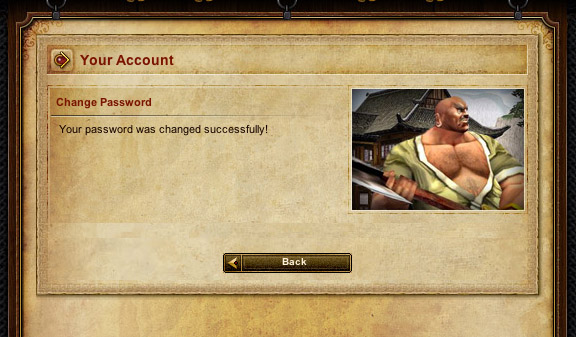Guide:How to change your password
Contents
How to change your password
After creating an account, there may come a time when for what ever reason you may want to change your password. We also recommend doing this frequently to aid in keeping your own account secure.
Step 1: Login
To do this, you will first need to go to the main page: http://Metin-2.com/ Remember to type this in your address bar rather than doing a google search which may bring up unofficial websites, which may resemble our home page but are merely there to steal your ID and Password. After the page has loaded you must now login, type your current ID and Password in the boxes provided on the right and click the login button underneath.
After successfully logging in, you will see the top three buttons are now visible, along with a welcome user message. Now you will click the middle button, Account Information.
Step 2: Your account information
You should now see Your Account, along with your account information, Username, Email, Amount of Dragon Coins etc. Underneath is a row of buttons, click on the 4th one down named Password, Change Password.
Step 3: Changing your password
On the next page it will prompt you to input the password you are currently using in the Old Password box, along with the new password underneath. After doing this click Send.
If your password change has been successful, you will then see a new page.
Congratulations you have now successfully changed your password, you may now login to the game or onto the http://Metin-2.com/ website using this new password.